Welcome to the Casely Power Pod user guide. This guide helps you understand the features, setup, and safe usage of your portable wireless charger with a high-capacity 5000mAh battery designed for on-the-go convenience.

Features and Benefits of the Casely Power Pod
The Casely Power Pod is a must-have portable charger with a 5000mAh battery, wireless charging, and magnetic attachment for MagSafe devices, offering 15W fast charging and USB-C compatibility.
High Battery Capacity (5000mAh)
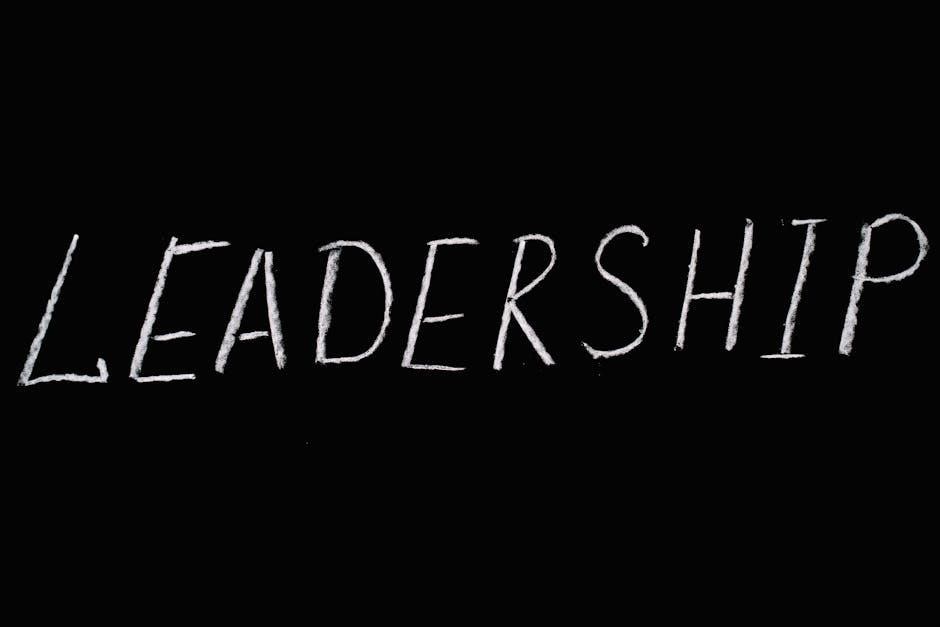
The Casely Power Pod features a robust 5000mAh lithium-ion battery, providing ample power to charge most smartphones at least once, making it ideal for extended trips or busy days. This high capacity ensures your device stays powered throughout the day, eliminating the need for multiple recharges. The battery is designed to be efficient and reliable, offering consistent performance over time. With this capacity, you can enjoy up to 15W wireless charging or use the USB-C port for faster wired charging. The 5000mAh capacity is compact yet powerful, making it a perfect blend of portability and performance for your on-the-go charging needs;
Wireless Charging Compatibility
The Casely Power Pod is designed with seamless wireless charging compatibility, making it a convenient option for modern devices. It supports Qi-compatible smartphones and is particularly optimized for MagSafe-enabled iPhones, ensuring a secure and efficient charging experience. The magnetic attachment allows the Power Pod to snap onto the back of your phone effortlessly, eliminating the need for cables. This feature is especially useful for on-the-go charging, providing a sleek and hassle-free solution. The wireless charging function operates at up to 15W, delivering fast and reliable power to your device. Whether you’re using an iPhone or another compatible device, the Power Pod’s wireless capabilities ensure your phone stays charged wherever you are.
Magnetic Adhesive Ring for Secure Attachment
The Casely Power Pod includes a magnetic adhesive ring designed for secure attachment to your device. This ring is thin, removable, and compatible with most phone cases, ensuring a strong magnetic connection. It allows the Power Pod to attach seamlessly to non-MagSafe devices, providing a reliable charging experience. The adhesive is gentle on surfaces, leaving no residue when removed, and is reusable for added convenience. This feature enhances portability, keeping your Power Pod firmly in place while charging on the go. The magnetic adhesive ring is easy to apply and aligns perfectly with your device, ensuring a snug and stable fit. This innovative design makes the Power Pod versatile for various smartphones and cases, offering a practical solution for everyday use.
Step-by-Step User Manual
Follow these easy steps to set up and use your Casely Power Pod: check indicator lights, charge the pod, apply the magnetic ring, attach to your phone, and power on to start charging.
Step 1: Check the Indicator Lights
The Casely Power Pod features indicator lights that provide essential information about its status. These lights are located on the top or side of the device and are designed to give you quick updates on charging progress and battery life.
When charging the Power Pod, the lights will flash to indicate that it is receiving power. Once fully charged, the lights will remain steady, signaling that the device is ready to use. If the lights are dim or not illuminated, it may indicate a low battery or a potential issue with the charging process. Always check the indicator lights before and after charging to ensure proper function and avoid any unexpected issues during use. Regular monitoring of these lights helps you maintain optimal performance and extend the lifespan of your Power Pod.
Step 2: Charge Your Power Pod

To charge your Casely Power Pod, locate the USB-C port on the device. Use the provided USB-C cable to connect the Power Pod to a compatible charging source, such as a wall adapter or USB port.
When charging begins, the indicator lights will flash to show the charging progress. The lights will continue to flash until the battery is fully charged, at which point they will remain steady to indicate completion.

Charging times may vary depending on the power source and the current battery level. For optimal performance, ensure the Power Pod is charged using the original cable and avoid overcharging. Always follow safety guidelines to prevent damage to the battery or device.
Step 3: Apply the Magnetic Adhesive Ring
Before attaching the Power Pod to your device, ensure the surface of your phone or case is clean and dry. Locate the magnetic adhesive ring provided with your Power Pod.
Peel the backing from the adhesive ring and carefully align it with the center of your device’s back. Press firmly to secure the ring in place, ensuring it adheres evenly for a strong magnetic connection.
This step is crucial for proper attachment and charging functionality. The magnetic adhesive ring is compatible with both MagSafe-enabled devices and non-MagSafe cases, ensuring a secure fit for most smartphones.
Once applied, your Power Pod will attach seamlessly, ready for use. Proper alignment ensures optimal performance and prevents damage to the magnetic connection.
Step 4: Attach Your Power Pod
Align the Power Pod with the magnetic adhesive ring on your device, ensuring it is centered for a secure connection.
Gently press the Power Pod onto the ring until it clicks into place, confirming a strong magnetic attachment.
The Power Pod is designed to work seamlessly with MagSafe-compatible devices and other smartphones using the provided adhesive ring.
Once attached, the Power Pod will automatically detect your device and prepare for wireless charging. Ensure the Power Pod is fully charged before use for optimal performance.
If the Power Pod does not attach securely, check the alignment and ensure the magnetic ring is properly applied. For non-MagSafe devices, the adhesive ring ensures compatibility.

Your Power Pod is now ready to provide portable power and wireless charging on the go, combining sleek design with functional convenience.

Refer to the user manual for additional guidance or troubleshooting if needed.
Step 5: Power On and Begin Charging
Press the power button on the Power Pod once to turn it on. The indicator lights will illuminate, signaling it is ready for use.
Place your device on the Power Pod, ensuring proper alignment for wireless charging. The device will begin charging automatically.
The Power Pod supports both wireless and wired charging. For wired charging, connect your device using a USB-C cable.
The LED indicators will show the charging status: red for charging and green when fully charged.
Once charging starts, you can monitor the progress on your device or through the Power Pod’s indicator lights.
For optimal performance, ensure the Power Pod and your device are properly aligned to maintain contact and avoid overheating.
Your Casely Power Pod is now actively charging your device, providing reliable power on the go.

Important Safety Instructions
Read all instructions and warnings before use. Avoid improper use to prevent damage, fire, or explosion. Keep the Power Pod away from water and extreme temperatures.
Do not disconnect the Power Pod while charging. Handle with care to avoid drops or abrasions that may damage the device.
Warning: Proper Use and Handling
Read all instructions and warnings before using the Casely Power Pod to ensure safe operation. Improper use may result in damage, excess heat, toxic fumes, fire, or explosion;
Do not disconnect the Power Pod from a connected device while charging. Avoid exposing the device to water, extreme temperatures, or physical impacts such as drops or bumps.
Handle the Power Pod with care to prevent abrasions or damage to the battery or exterior components. If the device overheats or shows signs of damage, discontinue use immediately.
Casely has issued a recall for certain Power Pod models due to overheating risks. If your unit is affected, visit the Casely website for replacement instructions and submit a claim for a free replacement.
Always follow the provided safety guidelines to ensure safe and effective use of your Casely Power Pod.
Safety Precautions to Avoid Damage
To ensure the longevity and safe operation of your Casely Power Pod, avoid exposing it to water, moisture, or extreme temperatures. Never drop or subject the device to heavy impacts, as this could damage the internal components. Use only the provided USB-C cable or compatible chargers to avoid overheating or electrical issues. Regularly inspect the Power Pod for signs of wear or damage, such as frayed cables or dents, and discontinue use if any are found. Additionally, keep the device away from flammable materials and avoid charging in hazardous environments. Following these precautions will help maintain the functionality and safety of your Casely Power Pod.
Charging Options and Methods
The Casely Power Pod supports wireless charging for compatible devices and wired charging via USB-C, offering flexible and efficient ways to replenish its 5000mAh battery.
Wireless Charging
Wireless charging with the Casely Power Pod offers a seamless experience for compatible devices. Simply place your phone on the Power Pod, and it will automatically begin charging. The built-in magnets ensure a secure connection, especially for MagSafe-enabled devices, allowing for efficient energy transfer without the need for cables. The device supports wireless charging up to 15W, making it ideal for quick top-ups on the go. To ensure optimal performance, align your phone properly with the Power Pod and keep both surfaces clean. This feature is perfect for maintaining a clutter-free charging experience while commuting or traveling.
Wired Charging via USB-C
For wired charging, the Casely Power Pod supports USB-C connectivity, offering a reliable and fast charging option. Use the included USB-C cable to connect the Power Pod to your device. This method is ideal for non-wireless charging devices or when you prefer a wired connection. The Power Pod supports up to 15W wired charging, ensuring efficient power delivery. To charge, simply plug the USB-C cable into the Power Pod and the other end into your device. The indicator lights will illuminate to confirm charging. For optimal performance, ensure the cable is properly connected and avoid interrupting the charging process. This feature provides a versatile solution for charging your devices on the go.
Troubleshooting Common Issues
If you encounter issues with your Casely Power Pod, troubleshooting can help resolve them quickly. First, ensure the device is fully charged and the USB-C cable is securely connected. If the Power Pod doesn’t charge wirelessly, check for proper alignment with your device and verify that both surfaces are clean. For wired charging issues, try using a different USB-C cable or port. If the Power Pod doesn’t turn on, press and hold the power button for 5 seconds to reset it. If problems persist, refer to the user manual or contact Casely support for assistance. Regularly cleaning the magnetic ring and USB-C port can also prevent connectivity issues.

Frequently Asked Questions (FAQs)
How to Check if Your Power Pod is Charging: Look for blinking indicator lights. What to Do if Not Charging: Reset by pressing the power button for 5 seconds. Cleaning Tips: Use a soft cloth to wipe surfaces.
How to Check if Your Power Pod is Charging
To determine if your Casely Power Pod is charging, look for the indicator lights. When plugged into a power source, the lights will flash sequentially. This indicates that the battery is charging properly. Once the Power Pod is fully charged, the lights will stop flashing and remain solid. If no lights appear, ensure the USB-C cable is securely connected to both the charger and the Power Pod. For wireless charging, place the Power Pod on a compatible charging pad and check the lights. If the lights do not activate, try resetting the device by pressing the power button for 5 seconds. This will help ensure proper charging detection.
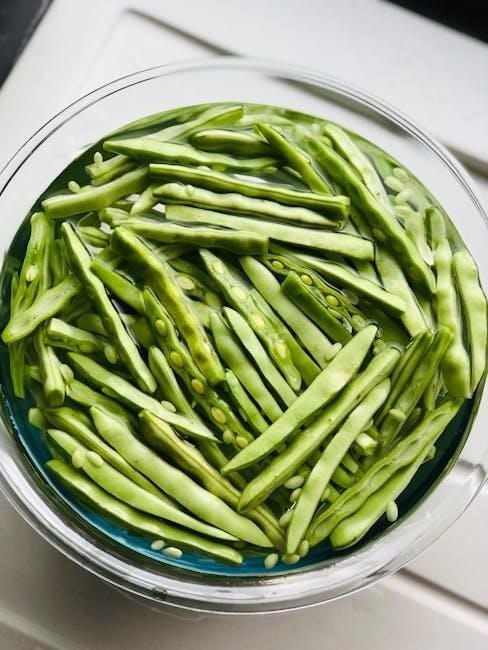
What to Do if Your Power Pod is Not Charging
If your Casely Power Pod is not charging, start by ensuring the USB-C cable is securely connected to both the charger and the Power Pod. Check that the cable is not damaged and is compatible with the device. Next, verify that the power source is functioning properly by testing it with another device. If the issue persists, press and hold the power button for 5 seconds to reset the Power Pod. Allow it to restart and attempt charging again. If the Power Pod still does not charge, ensure it is not fully charged, as the lights will not flash when it is at 100%. For further assistance, refer to the user manual or contact Casely support.
How to Clean and Maintain Your Power Pod
To keep your Casely Power Pod in optimal condition, gently wipe the exterior with a soft, dry cloth to remove dust or debris. Avoid using harsh chemicals, liquids, or abrasive materials, as they may damage the surface or electrical components. For the magnetic adhesive ring, ensure it is free from dust or dirt to maintain a secure attachment to your device. Store the Power Pod in a cool, dry place away from direct sunlight or extreme temperatures. Regularly check the USB-C port for dust and clean it with a soft brush if necessary. Proper maintenance ensures long-lasting performance and reliability for your wireless charging needs.
The Casely Power Pod is a versatile and essential accessory for modern smartphone users, offering a seamless blend of portability, wireless charging convenience, and high-capacity power. By following the provided instructions and maintenance tips, users can ensure optimal performance and longevity of their device. Whether you’re commuting, traveling, or working on the go, the Power Pod delivers reliable charging solutions. Its sleek design and MagSafe compatibility make it a stylish and practical companion for everyday use. With proper care and adherence to safety guidelines, your Casely Power Pod will remain a trusted power source for years to come. Enjoy the freedom of staying connected without the hassle of tangled wires or low battery alerts.
